Structural elements, such as columns and beams, are used to model a building structure. Revit provides a standard library of elements, in which elements of similar types are grouped into families.
These Revit families are groups of elements with common parameters and usage. For example, a steel building can contain several different wide flange column sizes, such as W10x88, W12x65, and W14x82, but they all belong to the same wide flange column family. You can create new families or easily modify the existing ones using the Revit Family Editor, without the need for any programming.
The following illustration shows a building structure built with standard Revit elements, including beams, columns, braces, floors, walls, and foundations.

Objectives
After completing this lesson, you will be able to:- Describe structural elements.
- Describe families.
- State the recommended practices for working with structural elements and families.
About Structural Elements
A structural model comprises different structural elements, such as beams, columns, walls, and foundations.Definition of Structural Elements
Structural elements are the fundamental blocks of a building structure. When you place an element in a structural model, the individual element is called an instance of that element type. The instances of an element type have certain common parameter values. Element instances are broadly divided into four categories: datum, model, view, and annotation. The model category is further subdivided into the component and host categories.The following illustration shows the categories of element instances and some examples of elements included in these categories.

The following table describes each element category.
Category | Description |
Datum | Includes elements such as levels, column grids, and reference planes that establish a context for the host and component elements. These datum elements help layout the building structure. |
Model | Includes elements such as walls, floors, columns, and beams that are used to model a structural design. |
Component | Includes elements such as beams, columns, braces, and foundations that fill the details of a structural model. |
Host | Includes elements such as walls, slabs, roofs, stairs, and ramps that form the basic built-in-place structure of a model. |
View | Includes elements such as structural plans, sections, and schedules that are dynamic representations of a structural model, have their own properties, and can be modified or deleted. View elements control the annotation elements placed in a view. If you delete a view, the annotations placed in the view are also deleted. View elements do not control the host and component elements. |
Annotation | Includes elements such as dimensions, text notes, section tags, and object tags that are two-dimensional and are visible only in the specified view of a structural model. These elements help create structural documentation. |
Elements as Objects
Structural elements such as walls, columns, and beams are called objects. The properties of these objects, such as structure and behavior, are called parameters. These properties simplify the process of creating a structural model. For example, when you draw a wall element in Revit, you do not need to ensure that the wall layer is active as in a conventional CAD application. In addition, you do not need to draw the faces and internal structural details of the wall element separately. The wall element behaves as a wall and has all the visual attributes of a wall, such as the required line weight and color. You can join a wall element to other walls, connect it structurally to floors and ceilings, and place windows and doors in it.Intelligence is programmed into Revit elements so that their behavior is affected by the relationships they share with other elements.
Example of Structural Elements
The following illustrations show wall elements, wall instance parameters, and wall type parameters.
Wall elements
 |  |
Wall instance parameters | Wall type parameters |
About Families
Families are classes of elements within a category that group elements with a common set of parameters, identical use, and similar graphical representation. Revit contains various predefined families, which you can use in your projects. You can modify these predefined families to suit project requirements. You can also create custom families by using templates for beams, columns, and foundations.Definition of Families
A family is a collection of objects with similar characteristics. These characteristics are represented by instance and type parameters. Instance parameters are specific to a particular instance of an object in a structural model, but type parameters apply to all objects of a particular type. Different elements within a family may have different values for some or all properties; however, the set of properties is the same. Each element with a different value is a new type within a family. For example, a beam with a specific profile can be of different sizes and all beams of different sizes are new types within the beam family. Similarly, rectangular columns can be considered as one family, though the columns belonging to the family are available in different styles and different sizes within those styles.The following illustration shows different types of columns belonging to the Structural Columns family.

Component and System Families
There are two types of families, component and system.Component families, also known as loadable families, are families for which you can specify parameters and graphical representations. The extensive library of component families includes annotation components, 2D detail components, and 3D model components. You can create component families by using family templates or by loading existing component families into a project. You can also modify the existing component families.
A special type of component family is an in-place family, which is specific to the project in which it is created and edited. An example of an in-place family is a tapered column.
System families are families that have a predefined set of parameters and graphical representation. The system family library includes walls, dimensions, roofs, floors, and levels. System families arenot available as external files; therefore, you cannot load or create system families as separate files. However, you can modify the existing system families to suit project requirements or organization standards. You can use a predefined system family to generate new types in that family in a project. For example, although the behavior of a wall is predefined, you can still create different types of walls with different compositions. You can transfer system families between projects.
The following table shows an example of an element, a family, a type, and an instance.
Option | Example |
Element | Wall |
Family/System family | Basic Wall |
Type | Exterior - 12" Concrete |
Instance | Actual user-drawn wall in a project |
Example of Families
Revit provides controls for how elements are constructed and located in a project using the Family, Type, and Instance Properties dialog boxes. The family properties control the geometry of elements, the type properties control their size, and the instance properties control the location of elements in space.The following illustrations show a wall instance, different wall families, and a wall family type.
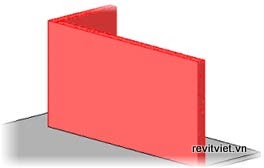
Wall instance
 |  |
Wall families | Wall family type |
Guidelines for Working with Structural Elements and Families
The following recommended practices help you work efficiently with structural elements and families.- Familiarize yourself with the predefined content libraries that Revit installs and custom content libraries created by other users in your organization. This enables you to reuse existing elements and saves the time and effort that goes into creating a library from scratch. You can also access the Revit content online.
- Save a family to the library folder after creating new types or modifying a type within a family. This makes the new family type available across projects and to other users.
- Identify and create common system content that is frequently used in your organization, such as wall and floor types, and include it in the template file of your organization. This saves time because you do not have to recreate the system content as you model future projects.
- Move the cursor over an element to view the tooltip information about its family and type while you are working in the view window. Take care not to click elements and modify them accidentally.


No comments:
Post a Comment